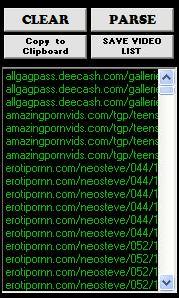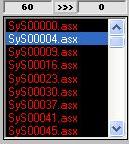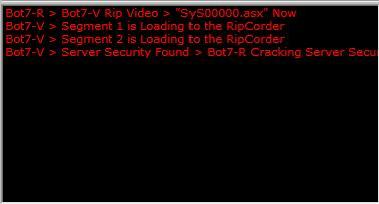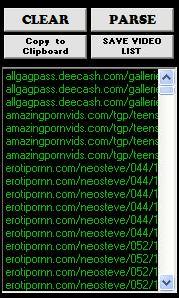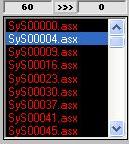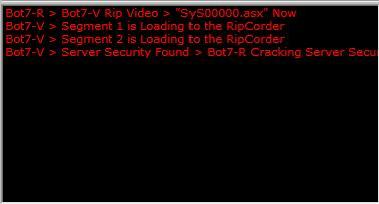|
 |
 |
 |
 |
 |
 |
 |
 |
 |
 |
 |
|
|
|
|
|
|
|
|
|
|
|
|
|
 |
|
|
|
|
|
|
|
|
|
 |
|
|
|
|
|
|
|
|
|
|
|
|
|
|
|
|
|
Downloader is designed with ease of use in mind, five simple steps and you will be enjoying adult content movies in a matter of minuets.
Select Topic Movies
Search Database
Select Favorite Sites
Start Downloader
Start the Movie Downloader
|
|
|
|
|
|
|
|
|
|
|
|
|
|
|
|
|
|
|
Using the same procedure as in the Download Pictures section select the topic MOVIES from the yellow list. Press SEARCH, when the search is finished select sites you want to receive movies from. Once you have selected a site the START button will have a flashing yellow band around it. Press START to create a movie files download list.
The Movie download list is a green text list at the lower right of the main console. The Downloader numerical stats display will show the number of movies that have been found.
|
|
|
|
|
|
|
|
|
|
|
|
FOUND MOVIES LIST SPECIAL FEATURES:
|
|
|
|
|
|
|
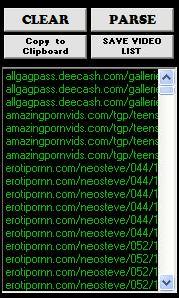 |
|
|
|
|
Press the COPY to CLIPBOARD to send the movie list to windows clipboard function, this allows you to use our current movie location lists with other video file down loaders i.e. Microsoft Media Player.
Press the SAVE VIDEO LIST to store a partial listing when the site scan is interrupted. Opening the Video Downloader will then download the files stored in the partial list.
Press the CLEAR button to empty the list at anytime, Press the PARSE to remove possible duplicate movies from the list ( during auto download the list is parsed prior to downloading movies)
|
|
|
|
|
|
|
|
|
|
|
|
|
|
|
START THE VIDEO DOWNLOADER:
|
|
|
|
|
|
|
 |
|
|
|
|
Press the START VIDEO LOADER button, our Vid-Corder console will open, you can now sit back and enjoy one of the most advanced video players ever created.
The Vid-Corder console will open and start to download and display free web adult videos.
|
|
|
|
|
|
|
|
|
|
|
|
|
|
|
CURRENT MOVIE COUNTER AND THE MOVIE SCRIPTS:
|
|
|
|
|
|
|
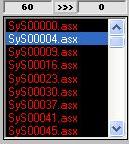 |
|
|
|
|
|
On the Vid-Corder console left side is a red text list and two counters. The left side counter shows the movies to be downloaded. The right side counter shows movies actually loaded to your computer.
Sites that stall are skipped, so your actual files downloaded can be less that the total to download.
To edit the download script files prior to download:
Select the script to edit
Right-Click over the red list a pop-menu will appear
Select EDIT
Windows notepad will open and you can edit the script
To jump ahead on the list just click on the script on the list to jump to.
To start downloading from a specific script:
With the Vid-Corder stopped, Dbl-Click the name of the script on the red text list. The Vid-Corder will start in auto mode and download the movies from the selected point.
|
|
|
|
|
|
|
|
|
|
|
|
|
|
|
ADVANCED LOGIC FOR SEQUENCING VIDEO SEGMENTS:
|
|
|
|
|
|
|
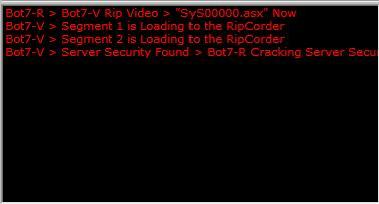 |
|
|
|
|
During download the center red text list displays the status of the Downloader logic modules.
Bot7 ( Binary Operator Technology 7) Logic programs are used to construct the movie scripts from the raw list and sequence the movie segments into the correct playback order.
|
|
|
|
|
|
|
|
|
|
|
|
The Bot's then download the movie segments and stores them into the single movie storage folder. A script file is created with the locations of the movie segments, this script is used for playback.
Saved movies are listed in the green text list on the right side of the Vid-Corder console.
If movies do not save correctly, go to the settings panel available from the Main Picture Downloader console. Adjust the cache files location in the field provided.
The only condition that stops videos from being saved is a bad cache files location. See the settings section for more details.
|
|
|
|
|
|
|
|
|
|
|
|
|
|
|
|